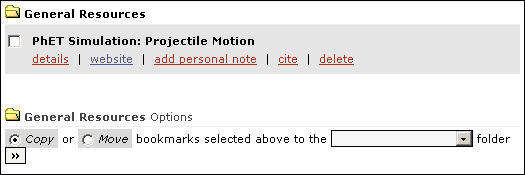login - create an account - help
When viewing resources bookmarked in your folders, you will see any attached personal notes and links to the resource's details and website. Any personal notes you add to a bookmark are only viewable by you if the bookmark is in a private folder. Bookmark personal notes only become shared if the folder that contains the bookmarked items is shared.
Options for managing bookmarks include:
| Actions | Examples | See |
|---|---|---|
| Details | Opens the Compadre Portal Detail Page for the selected bookmark. | |
| Website | Opens the web site of the bookmarked item. | |
| Add/Edit Personal Notes | Allows you to rename bookmarks and edit personal notes. | Renaming Bookmarks and Editing Personal Notes |
| Cite | View different citation formats of the linked resources | Citation Formats |
| Delete | Deletes a bookmark. | Deleting a Bookmark |
| Copy or Move | Copies or moves selected bookmarks into a different folder. | Copying / Moving a Bookmark |
The default name of each bookmark in a filing cabinet is the title of the linked resource item. A bookmark's title and personal notes may be edited at any time. An edit personal note hyperlink will be shown instead of the add personal note for items with personal notes.
Personal notes are private unless the folder containing the bookmark becomes shared. Personal notes may be deleted by a user at any time, however a title is required for each bookmark.
Various writing citation formats are available for each resource in the Compadre Portal collection. Currently, these citations are offered as a guide only. Please refer to the appropriate style manual for clarifications.
To view the citation guide: