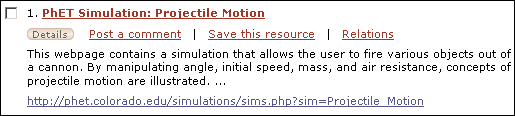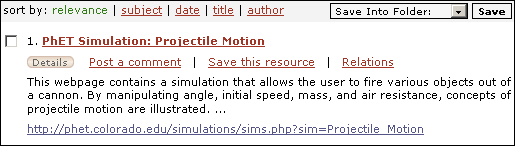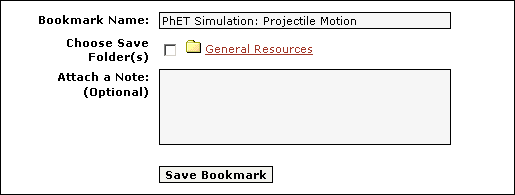Saving a Resource into the Filing Cabinet
Users that have logged into the Compadre Portal may save resources into their personal filing cabinet on either a search results page or on a resource's detail page.
When viewing search results or browsing:
A user may save a single resource by clicking Save this Resource in a search result listing.
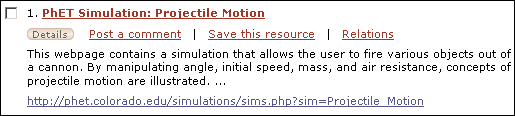
Alternately, to save multiple resources in a set of search results:
- Place a check in the checkbox to the left of each resource to be saved.
- Select the folder into which the resource(s) should be saved from the dropdown in the upper right of the search results page.
- Click the Save button.
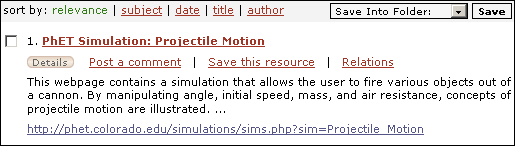
When viewing the detail page of a resource:
- Click the Save tab.
- Type a title for the bookmark if desired.
- Select which folder(s) to file the bookmark into by selecting the checkbox to the left of the folder.
- You may annotate the resource in the Attach a Note area.
- Click the Save button.
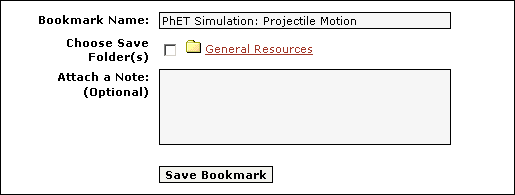
Alternately, you may use the "Save into folder" select box at the top right of the Detail Page. To save a resource using this method:
- Select the folder you wish to save the resource into from the "Save into folder" select box and click "Save".
- Click "Save".
Using this method will take you to the folder you saved the resource into.